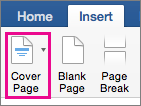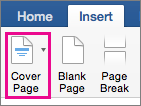Add a cover page
Microsoft Word offers a gallery of convenient pre-designed cover pages to accent your resume. Choose a cover page and replace the sample text with your own.
On the Insert tab, in the Pages group, click Cover Page.
- If you insert another cover page in the document, the new cover page will replace the first cover page you inserted.
- To replace a cover page created in an earlier version of Word, you must delete the first cover page manually, and then add a cover page with a design from the Word gallery.
- To delete a cover page inserted with Word, click the Insert tab, click Cover pages in the Pages group, and then click Remove Current Cover Page.
Microsoft Word offers a gallery of convenient pre-designed cover pages to accent your resume. Choose a cover page and replace the sample text with your own.
Note: Cover pages don't display page numbers.
Insert a cover page
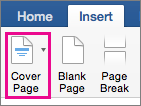
- On the Insert tab, click Cover Page.
- To see how your cover page will look, on the View menu, select Print Layout or Web Layout.
- If you insert another cover page in the document, the new cover page will replace the first cover page you inserted.
- To replace a cover page created in an earlier version of Word, you must delete the first cover page manually, and then add a new cover page with a design from the Word gallery.
Remove a cover page