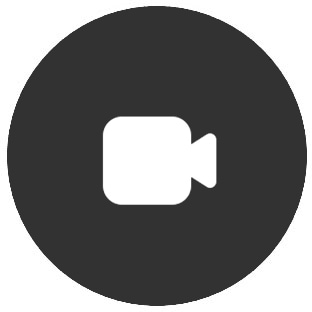
You may notice some articles displaying content inconsistently. Pardon our dust as we update our site.
August 21, 2024 | 3031 view(s) | 18 people thought this was helpful Make a call from Board SeriesYou can make direct video calls from your Board to contact someone or dial into a meeting. You can search and call any person or device in your organization.
You can call someone from the Favorites , Recents , or Directory list. You can also enter their number in the Search or Dial field.
A directory search returns a maximum of 100 entries.
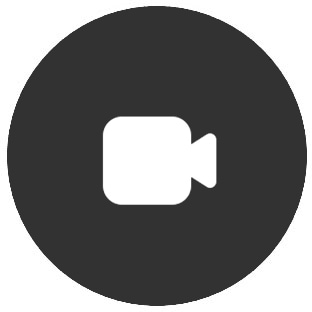
Tap Call on the home screen.
Tap Favorites , Recents , or Directory .

Select a contact and tap the Call button.

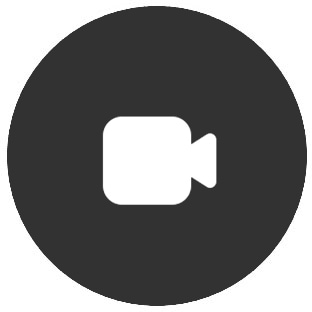
Tap Call on the home screen.
Tap Recents and select an entry in the list to open a contact card.

Tap More and then Edit and dial . A soft keyboard opens and you can make changes.
When you finish editing, tap the Call button on the keyboard to place the call.
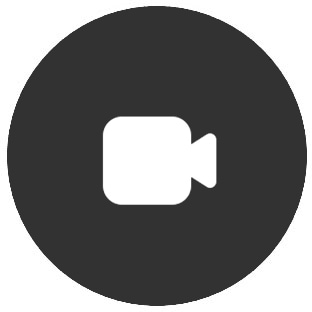
Tap Call on the home screen.
Start typing the name, number, or video address of your contact in the search field. You can also enter a video address to join or start a scheduled meeting.
Tap the arrow and then tap Call to make the call.
Enter the numeric meeting password, if prompted. You only need the numeric meeting password for scheduled Webex meetings, not Webex Personal Room meetings. If you’re the host, you may need to enter the host key or host PIN, followed by the pound sign # to start the meeting.
If Webex Calling is enabled on your device, you'll be able to call mobile phones and landlines. In that case, you'll see your contacts' phone numbers available to select and dial in your directory, including on favorites and recents.
If you select to call someone on their phone number, during the call you'll have access to some additional buttons that let you:
For more information, go to Webex Calling on Help Center.